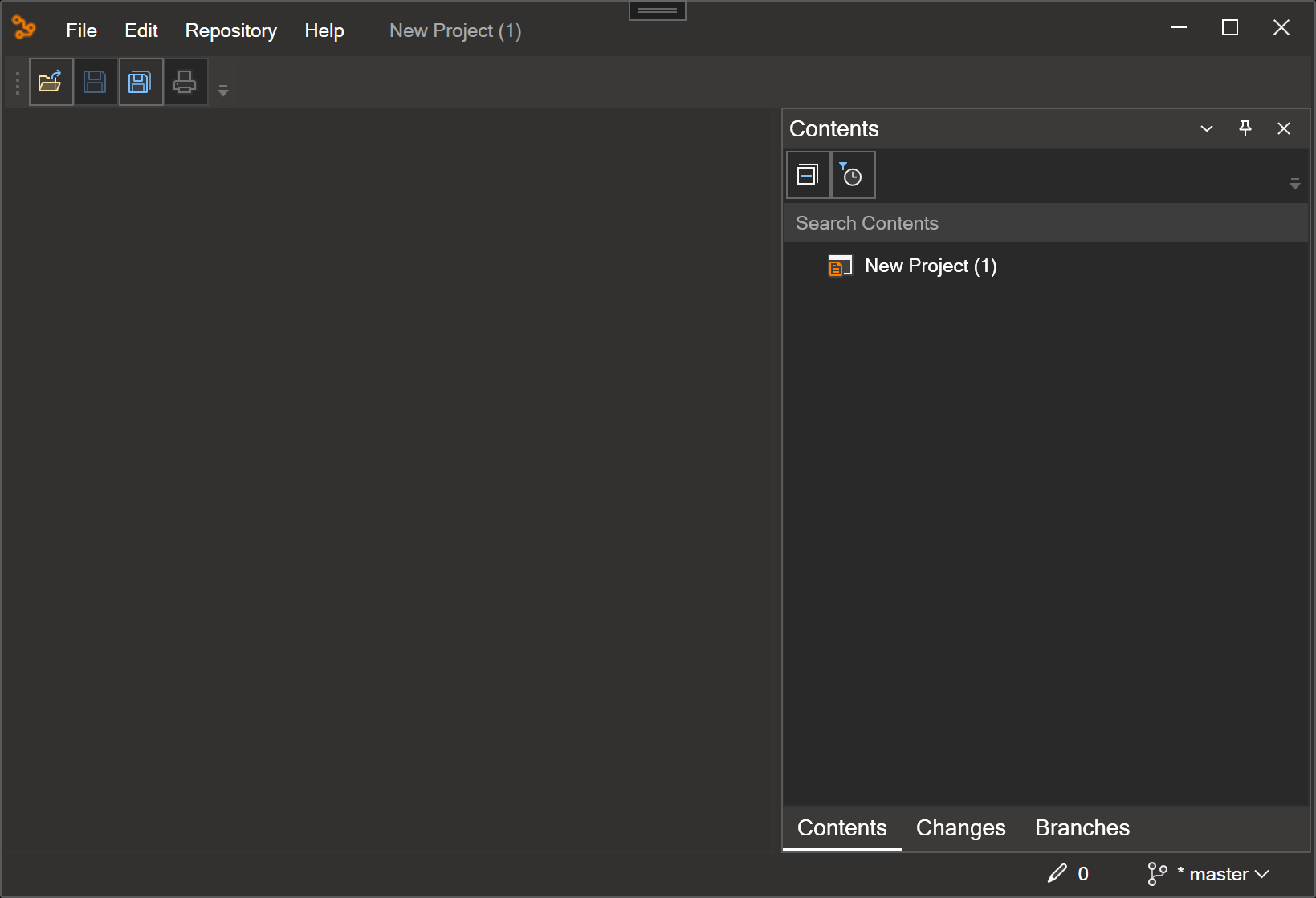Create a new project
Here we'll show you how to quickly create a new project in Text Models.
Open the "Create a new project" dialog
From the File > New Project menu open the dialog and select Create a new project.
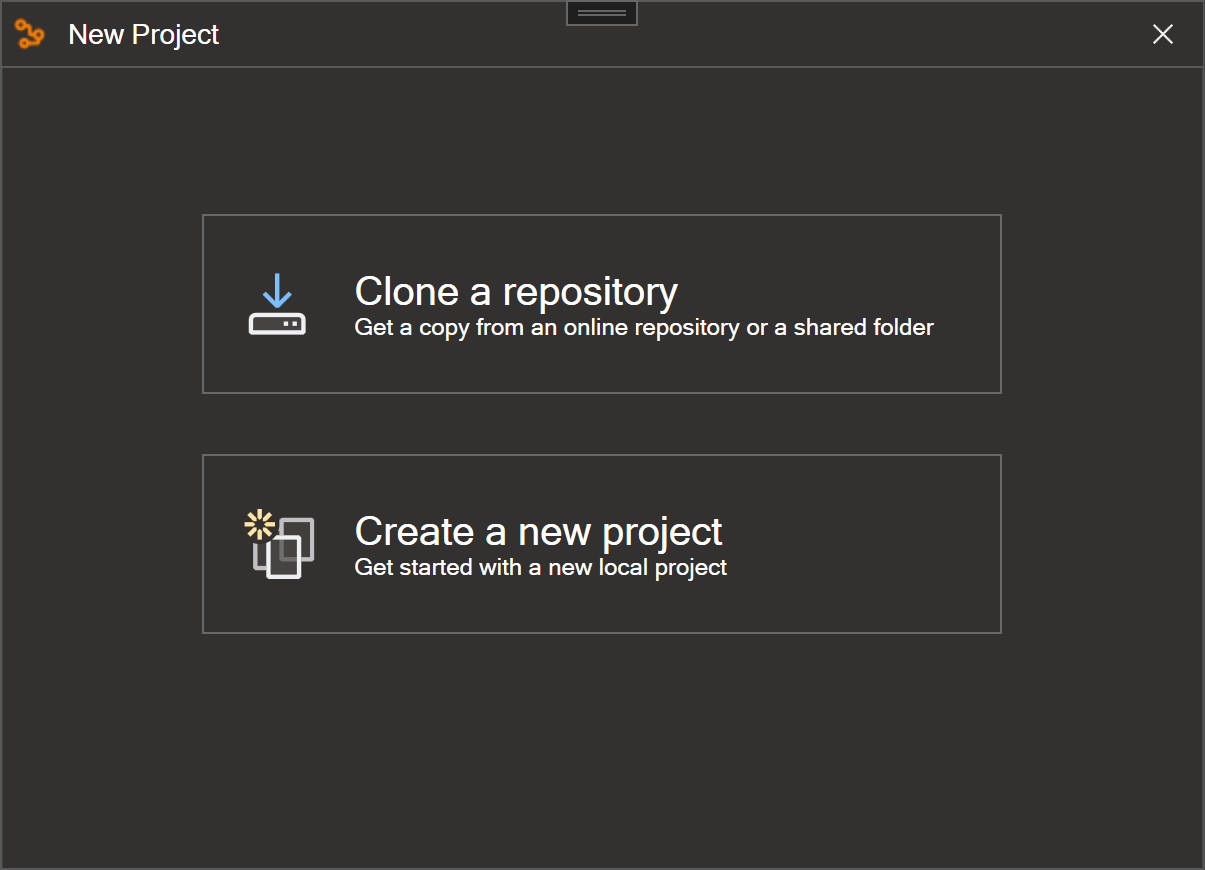
Configure your new project
The Configure your new project dialog has options to name your project and select a disk location, and more. Select Create to create the new project.
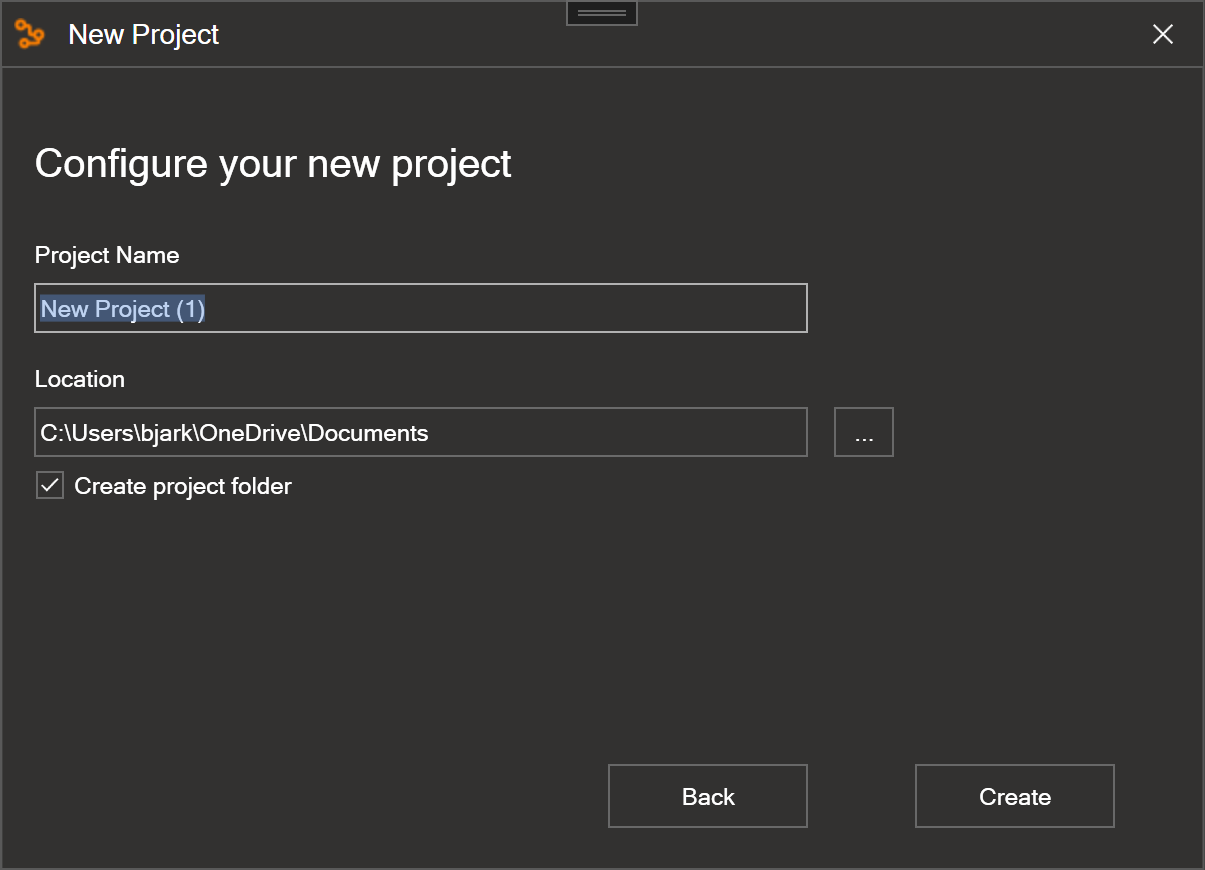
When the dialog closes, the Text Models window is shown with a Contents pane. You'll use the Contents pane to browse the contents of your project. A Changes and Branches pane is also shown. These panes are used for managing the changes and versions of your project.